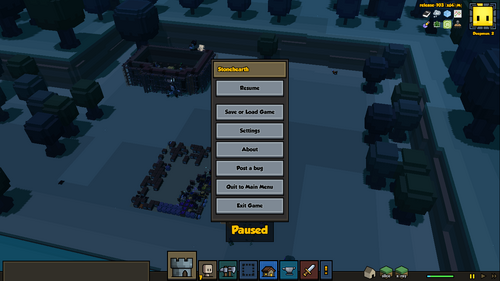
The main user interface as of Alpha 21. Also pictured: Debug Tools, top right-hand corner
These keyboard shortcuts are for Stonehearth Alpha 21 and may change in future updates.
With the Latest Update to Alpha 21, users can now rebind their hotkeys! Instructions and example on how to rebind keys from a text editor are located at the bottom of this page.
Menu Controls[ | ]
| Command | Function | Description |
|---|---|---|
| C | Shortcut | Menu > Manage Citizen |
| I | Shortcut | Menu > Town Info |
| H | Shortcut | Menu > Harvest > Gather |
| M | Shortcut | Menu > Harvest > Mine Tunnel |
| N | Shortcut | Menu > Harvest > Mine Block |
| Z | Shortcut | Menu > Designate Zones |
| O | Shortcut | Menu > Designate Zones > Stockpile |
| F | Shortcut | Menu > Designate Zones > Farm |
| T | Shortcut | Menu > Designate Zones > Trapping Ground |
| shift+P | Shortcut | Menu > Designate Zones > Animal Pasture |
| B | Shortcut | Menu > Build & Design > Place Building |
| shift+B | Shortcut | Menu > Build & Design > Design Custom Building |
| P | Shortcut | Menu > Build & Design > Place Item |
| L | Shortcut | Menu > Build & Design > Construct Ladder |
| R | Shortcut | Menu > Fight & Defend > Town Defense Mode |
| 7 | Shortcut | Menu > Fight & Defend > Combat Party 1 |
| 8 | Shortcut | Menu > Fight & Defend > Combat Party 2 |
| 9 | Shortcut | Menu > Fight & Defend > Combat Party 3 |
| 0 | Shortcut | Menu > Fight & Defend > Combat Party 4 |
| shift+L | Shortcut | Menu > Harvest > Loot |
| \ | Shortcut | Toggle Slice Mode |
| [ | Shortcut | Move Slice Mode down |
| ] | Shortcut | Move Slice Mode up |
| V | Shortcut | Toggle Building Vision Mode |
| X | Shortcut | Toggle X-Ray Mode |
| ESC | Shortcut | Game Menu |
| Shift+1 | Shortcut | Bulletin Manager |
| Alt+z | Shortcut | Toggles UI on/off |
Info Dock Controls[ | ]
These are contextual hotkeys. They activate a button on the Info Dock only if that button exists at the time. The number pressed is the same as the ordering of the buttons from left to right.
| Command | Function | Description |
|---|---|---|
| shift+1 | Shortcut | First Button |
| shift+2 | Shortcut | Second Button |
| shift+3 | Shortcut | Third Button |
Speed Controls[ | ]
| Command | Function | Description |
|---|---|---|
| 1 | Shortcut | Speed: Pause |
| 2 | Shortcut | Speed: Play |
| 3 | Shortcut | Speed: Fast Forward |
| 4 | Shortcut | Speed: Super Fast Forward |
WARNING: Before you can use Super Speed, you must enable it in your settings, under the gameplay tab. This may or may not majorly impact your game's performance.
Camera Controls[ | ]
| Command | Function | Description |
|---|---|---|
| W/A/S/D or Arrow Keys | Shortcut | Camera Move UP/LEFT/DOWN/RIGHT |
| Space + Mouse Drag | Shortcut | Camera Drag |
| - or Mouse Scroll DOWN | Shortcut | Camera Zoom OUT |
| = or Mouse Scroll UP | Shortcut | Camera Zoom IN |
| Mouse Right-Click + Mouse Drag | Shortcut | Camera Rotate |
| Q or Shift+Left | Shortcut | Camera Rotate LEFT |
| E or Shift+Right | Shortcut | Camera Rotate RIGHT |
| Shift+S | Shortcut | Camera Rotate Down |
| Shift+W | Shortcut | Camera Rotate Up |
| J | Shortcut | Follow Hearthling |
Item Controls[ | ]
| Command | Function | Description |
|---|---|---|
| , | Shortcut | Item Rotate LEFT |
| . | Shortcut | Item Rotate RIGHT |
Debug Controls[ | ]
| Command | Function | Description |
|---|---|---|
| Left CTRL | Debug | Overlays Graphics Statistics |
| Right CTRL | Debug | Show Wireframe View |
| F1 | Debug | Shows Terrain Chunks |
| F5 | Debug | Reload the UI |
| shift + F5 | Debug | Quick Save followed by Quick Load (resets the AI) |
| F6 | Debug | Quick Save |
| F7 | Debug | Quick Load |
| F9 | Debug | Shows Path Finding Engine |
| F10 | Debug | Rendering memory usage |
| F11 | Debug | Shows Interference/Collision |
To enable Debug controls, edit the file user_settings.json in the main stonehearth program folder to include the following:
"enable_debug_keys" : true- ensure you put a comma after each entry except for last one
Rebinding Keys in a Text Editor[ | ]
Step 1: Navigate to C:\Program Files (x86)\Steam\steamapps\common\Stonehearth, (Or wherever StoneHearth is located on your computer) and open up "User_settings.json", and "stonehearth.json". Using what is in stonehearth.json as a reference, add a section to user-settings called "user_bindings", and add what shortcuts you wish to change. Then, simply change "combo1". Viola! You've re-binded your keys.
Example code in stonehearth.json
"bindings": {
"citizen:manager": {
"combo1": "c",
"combo2": ""
},
"vision:xray:toggle": {
"combo1": "x",
"combo2": ""
},
"vision:slice:toggle": {
"combo1": "\\",
"combo2": ""
},
"town:overview": {
"combo1": "i",
"combo2": ""
},
(more keybindings)
...
Example code in User_settings.json
{
"user_id" : "cfb2e056-0a85-11e7-a3a9-f8cab8643ca9",
"user_bindings" : {
"citizen:manager": {
"combo1": "c",
"combo2": ""
},
"vision:xray:toggle": {
"combo1": "x",
"combo2": ""
},
"vision:slice:toggle": {
"combo1": "\\",
"combo2": ""
},
"town:overview": {
"combo1": "i",
"combo2": ""
}
},
"enable_auto_save" : false,
(more user settings)
...
