Introduction[ | ]
So you have decided to embark on the quest to build your first town. This guide will take you through your first steps in the world of Stonehearth, from choosing where to start your settlement, through creating items and buildings, maintaining your citizen's (Hearthling's) happiness, and will end at combat and the defense of your settlement!
User Interface[ | ]

The main user interface.
The main user interface can be broken down into several sections. The main view port showing the world fills the center of the display. In the upper right hand corner you have the clock. As the day progresses, you will see the bars around the sun slowly empty as dusk approaches. At night, you will see the same effect happen to the moon as dawn draws near. Right under the clock is the weather forecast. You can see there the current weather and also how it will change in the upcoming days. Along the bottom of your screen you have the main game controls arrayed. In the bottom left, you will see information on the hearthling/item/enemy selected. In the center are your main controls - the buttons with which you will command your hearthlings. These buttons are, from left to right, Town Info, Citizens, Design Building, Place, Harvest, Designate Zones, Crafters, Fight & Defend, Multiplayer Menu and Bulletins, we will cover these later in this guide. The buttons Building Vision, Terrain Slice Vision, X-ray Vision and Appeal Vision on the lower right are your vision controls. You can alter your vision with them, which can be useful while building and mining. The colorful bar shows you which game task uses how much of your computer's main memory. The the pause/play/fast forward buttons allow you to change your game speed.
There are additional screens and controls that are used in game, but we will cover those in the relevant sections.
Basic Controls[ | ]
Stonehearth is controlled through a combination of mouse and keyboard controls. A full list of all controls can be found here.
Mouse Controls[ | ]
The interface is primarily interacted with using the left mouse button. Simply click on the item or villager you wish to interact with. You can zoom in and out on your settlement by scrolling up and down on the mouse wheel. Holding down the mouse wheel will drag the map around your cursor. Holding down the right mouse button and dragging your mouse around will also rotate the camera.
Keyboard Controls[ | ]
To move around the world, you can scroll in all directions using the W/A/S/D and arrow keys. Additionally, you can rotate around the center of the view port with the Q and E keys.
Most of main UI buttons have a set shortcut on the keyboard. You can change them in the settings.
Settings & Game Menu[ | ]
By pressing "esc" or by clicking on the sun/moon clock, you can access the game menu. There are the common features, save & load your games, exit to main menu, exit game and the settings.
In the settings you can change the graphics, the sound, system options, gameplay options and the controls.
Your First Settlement[ | ]
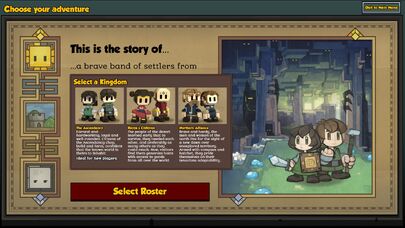
Select your kingdom
New Game[ | ]
To get started you will need to begin a new game. The first choice you have is with which kingdom you want to play. In the vanilla game are three kingdoms included: the Ascendancy, Raya's Children and the Northern Alliance. The Ascendancy is recommended for new players because they are a little easier than the other two, as there playstyle is more geared towards beginners. You can also set the difficulty (peaceful, normal & hard) and the biome (Temperate, Desert & Arctic) you want to play in. New players should choose the biome favored by their kingdom.
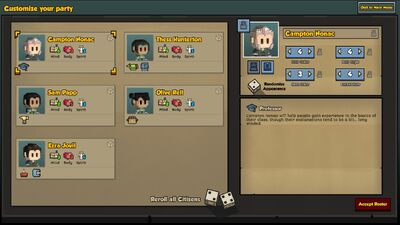
Select your Citizens
Expedition Roster[ | ]
On the next screen you will have the opportunity to choose your starting 5 citizens. Each citizen has 3 Main Stats: Mind, which is useful for crafters, Body, increases health and speed (for fighters and farmers), and Spirit, which increases the experience gain and courage, a useful attribute for footmen or knights. You can choose to roll your citizens as many times as you like either as a group or individually. Hearthlings can be renamed by clicking the name next to their portrait. If you wish to lock in a name or visual customization, click on the lock icon. Below each Hearthling's portrait is a list of Personality Traits which make your Hearthlings unique.
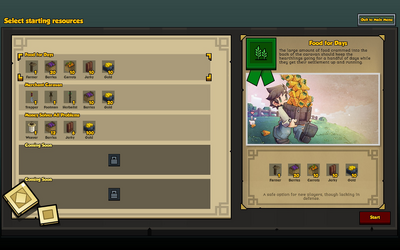
Starting Resources
Select Starting Resources[ | ]
After you are satisfied with your citizens, select the loadout with the tools you wish to start with. It is recommended that you start with the trappers knife, as the other tools are all easily crafted by the carpenter (which you start with if you have chosen the Ascendancy). The knife, however, requires a mason, made by the carpenter or potter in the case of Rayya's Children, and thus is not easily acquired until later in the game.
Choosing a Site[ | ]
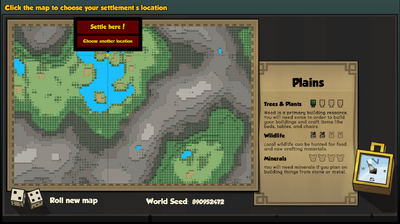
Choosing where to embark.
Next, you need to pick a site to embark at. The world is randomly generated each time you start a new game, and no two worlds are the same. You can choose the season you will be starting in. As you move your mouse about the map, you will see on the right side of the screen some information about the site you're looking at. For your first village, you will probably want somewhere with a lot of trees and at least some critters around. This will allow you to have enough wood for construction, and allow you to have a food supply. Once you have found a location you like, click that spot on the map and click "Embark Here!".
Placing Your Flag[ | ]
After a brief review of the game movement controls, you can start your settlement by placing your flag. Feel free to scroll around the map before selecting your location. Place your flag on the ground where you wish to start the game. Don't worry, you can always pack up and move later.
With the flag placed, your initial group of villagers will spawn along with the starting items.
Placing a Stockpile[ | ]
The first thing you will want to do is place a stockpile to store all your goods in. Click the "Designate Zones" button (or press 'i' on the keyboard), and then click "Stockpile" (or press 'o' on the keyboard). Now, drag out a 10x10 square somewhere near your banner. This is your first stockpile, and everything you gather or create will go into this stockpile by default (this can be changed in the settings). You can delete the stockpile if needed and you can change what should be stored in it at any time.
Gathering Some Resources[ | ]
Now that we have a camp set up and a stockpile to store our goods in, we should start gathering some food and construction materials. First, click the "Harvest" button, and then "Gather" (or press 'h' on the keyboard). Next, find some trees and drag a square over them. You don't need too many, half a dozen is fine for now, and you can always cut more down later. While you're looking around, you should drag a square out around some berry bushes to get some food. You'll see your workers running off to cut down the trees and pick berries now. When done selecting resources, right click to exit the harvest interface. Once they've completed cutting the trees/collecting berries, they'll start ferrying your new resources back to your stockpile. Now we've got the raw materials to build, and some food so your villagers don't starve.
The First Workshop[ | ]
Now, you could leave all your villagers as workers, but the village would be a little bit boring if they only had empty houses and diet consisting only of berries. So let's give someone a new job, and start crafting some furniture!
Promoting a Worker[ | ]
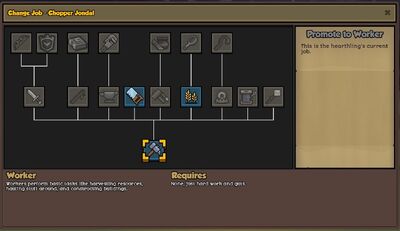
Promoting a Worker.
We are first going to create a Carpenter. This is a rather important job, as the carpenter is the one who will create much of our furniture and craft the tools we will need for some of the other jobs in the game. First, click on the "Citizens" button (Shortcut "C"). In this menu you can see all of your hearthlings, also what job they have and which tasks they are allowed to do. Now we want to pick one of our citizens to promote. Click on any hearthling's name, and you'll see a button pop up underneath their name that says "Promote". Click on this button, and the "Choose a Job" window will pop up. It's from this screen that you can assign any citizen to a new job, once the requirements are met. Click on the Carpenter icon (it's a saw) and then click the big rubber stamp to the right. Congratulations! You've now told someone to become a carpenter. This lucky citizen will now run to your stockpile, grab the Carpenter's Saw, and they'll have a new job. Now we can get to work, right? Not quite. First, we need to give our new crafter (the carpenter is a crafter job) somewhere to work, and build him a workshop.
Building a Carpenter's Workshop[ | ]
How do we build a workshop for our carpenter however? Easy. Go back to the "Citizens" button, and click on your new carpenter's name. Now there is a new button next to "Promote", labelled "Workshop". Click on it and the workshop menu from your selected crafter will open. You can also access the workshop from the main UI, click on Crafters (the anvil) and then on the respective crafter.
Crafting Your First Items[ | ]
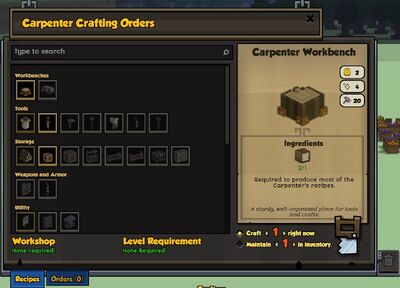
The Carpenter's Workshop.
From here you can place orders and manage the current work queue for the crafter. At the top of the screen is what workshop we're looking at and who owns it. You can have multiple of each crafter, and they will each need their own workshop. On the left side of the screen, there is the list of all items that can be crafted. Ones that the crafter is not able to craft yet are grayed out. This does not mean the resources needed are missing, but that the crafter is not of a sufficient level to craft that item yet. Crafters gain experience as they craft items or complete tasks, and once they gain sufficient experience, they'll level up gaining new abilities and recipes. You can see the experience requirements for levels here.
Continuing through the crafter window, on the upper right, we see information on the item we've selected. Here it will give you some information on the item and the requirements to craft it. Below this, we can see the buttons to select how many we want to craft, and a big button to place our order. Once you've ordered an item, it will appear in the crafting queue on the far right. The currently crafted item is at the top, and the next item appears below that, so on and so forth. If you want to cancel an order, just drag it from the queue down to the trash bin, and it will remove that item from the queue. You can also drag one item above or below another item in the queue to reorganize if you find you need something a little sooner. Once an order has been placed, your crafter will go and collect any resources they need to start crafting the item and then build it. Completed items will be placed in the nearest stockpile.
Now that we've toured the crafter UI and learned a little about how they work, it's time to actually give our carpenter some work. We're going to order a couple items that we will need soon. Firstly you need a Carpenter Workbench. Without it, you can not craft the other items. (All crafters need to produce first their respective workbenches and place them, in order to craft other items). The carpenter will craft it, as soon you order it. Click then on the main UI on the button "Place" and then "Place Item". A window will pop up with all items that can be placed in the world (like the town banner). Select the workbench and click left somewhere near you stockpile. A hearthling will then set up the workbench. Go ahead and order one Wooden Door, five Wooden Window Frame, two Wooden Wall-mounted Lantern, and four Mean Bed. The carpenter will now run off to gather some wood and start crafting these items. Keep an eye on your stockpile, as if the carpenter runs out of wood, you'll need to go order some more trees to be cut down.
While the carpenter is working on these, it's time to address some of the villager's other needs.
Securing a Food Supply[ | ]
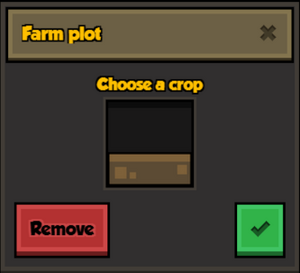
Building a farm.
So far, we have only had berries to provide to our villagers, and unfortunately, they're not a popular food choice. So what should we do? Get some new food of course! Fortunately for us, we can make one of our workers (all hearthlings are per default workers) into a farmer, who will build some farms and get us more and better food.
Promoting a Farmer[ | ]
To promote a farmer, first you will need a Farmer's Hoe. This is crafted at your carpenter's workshop, so go back to your carpenter and ask him to build you a hoe. Once he's completed that, go back to "Citizens" and pick who you want to promote to a farmer. Bear in mind each citizen can only have one job at a time, so pick someone other than your carpenter. Click the lucky citizen, and click "Promote". Look for the icon of a hoe, then click the stamp to promote. The citizen will go and get their new hoe, and will now be a farmer! So how about we put them to work?
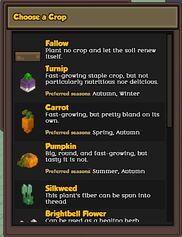
Choosing a crop.
Designating a Farm[ | ]
Now that we have a farmer, we can designate a farm and start growing some crops. Click on the "Designate Zones" button again but now click the button with the corn in it. This is a "Farm" button, and allows us to designate where we want to till out some land to plant on. Find an open area near to your existing settlement, and drag out an area of eleven by eleven. Now a box will pop up and prompt you to choose what to grow. Click the brown bar in the middle, and you'll be presented with all of the available plants to grow. We want something quick to grow, so pick the Turnips - the purple and white bulbs. Your citizens will prefer these to a diet of never ending berries. To complete the farm plot and get the farmer to work, just click the green check marks. You can also drag out some other plots if you'd like to grow more crops and give your citizens from variety. Only having one type of food will lower morale and make your citizens unhappy.
Building a Home[ | ]
Now that we have a carpenter to craft some basic furniture and a farmer to ensure we have a steady supply of food, it's time to start thinking about getting a roof over the villagers heads. A villager who sleeps on the ground and not in a bed is not going to be as happy or as efficient as a villager who did get to sleep in a bed. So now let's use some of the things we built earlier and set up a house!
Using a Template[ | ]
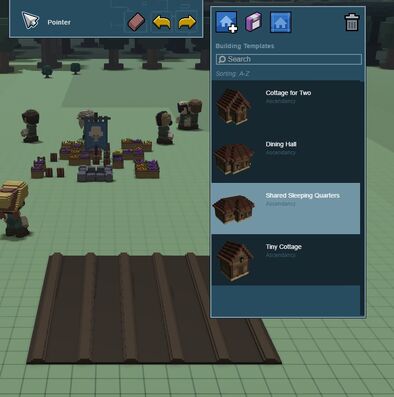
Choosing a building template.
There are two ways we can build a house - either through a template or by designing our own building. Templates are buildings that the developers have constructed or ones that you've saved, and provide an easy way to construct multiple of the same building. For now, we're just going to use a template to quickly get something built.
First, click on the "Design Building" button on your menu - it's the brown house button. Now we're in the construction UI, and can pick the building we want to start putting together. The developers thoughtfully include a couple of pre-designed buildings for us to use, these are under the button "Templates". We want to build a Shared Sleeping Quarters, so click on that, and then point your mouse to a nice open space on the ground to build it. You will see a ghostly preview of the building showing up that follows your mouse around. If you try and put it in a location that you can't build on (another building, inside a cliff or even off the edge of a cliff), the preview will disappear until you move your cursor far enough away. You can also press the comma and period keys on your keyboard to rotate the building. Once you've found a spot you're happy with, click on the ground to place your building. The advantage of templates is you could now click again in another spot and lay out an identical building - good if you want to plan out a row of houses. Once you've selected where you want to build your house, right click to stop placing buildings, then click the ghost of the house you just placed. This will bring up the building editor, where you can change features about the building. We're not changing anything now, and just want to start building. Click the green "Build" button at the bottom of this window and then confirm. All your hearthlings that can build (check Citizens to see who is able to build) will now run off to gather supplies from stockpiles and start work on building a house. The Shared Sleeping Quarters uses all wood in its construction, so you may want to chop down a couple more trees to ensure you have enough wood to complete construction. Once the shared quarters have been completed, your citizens will now have a nice big dormitory to sleep in.
Designing a Custom Building[ | ]
You can also design and build your own structures. Go here to see more information.
Maintaining your hearthlings' happiness[ | ]
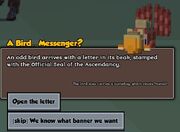
a campaign bulletin
Your hearthlings' happiness will need to be watched and maintained. Your villagers will start off as Content but can become happier or sadder based on their circumstances. Everything from their traits, food, bed, conversations with others, pain, weather, state of your settlement and job can affect their mood. If your villagers are sad then they'll move slower and if they're happy then they'll move faster. In order to keep your villagers' happiness up you need to give them a good place to sleep, their own room to sleep in, companions (from trappers or traits) nearby to "boop" or "nuzzle" them, a good job that fits their traits, cooked food, and give them furniture for their house like chairs, dressers, and plushies. Each Hearthling has some things she/he likes/dislikes. Select a hearthling and click on "Character Sheet" right next to their portrait. The character sheet has all details you will need about a hearthling.
Bulletins[ | ]

daily update
By now you should have already received your first bulletins. Bulletins can be warnings about enemies, campaigns & quests, merchants, urgent information about your hearthlings (for example if one is starving) and the daily update. If you don't click on them or if new one pops up, the old one will vanish from your screen. You can still read it, if you select in the main UI the button "Bulletins".
Daily Update[ | ]
You want more than five hearthlings in your settlement? Fear not for there is the daily update. As its name implies, this is a bulletin that will appear every day in the morning. If your town is not unhappy and you fulfill the requirements, a new hearthling will join you. The requirements are food and net worth. The net worth indicates how much your town is worth, all your items, buildings, farms and gold coins included. Food indicates how much your edibles are worth, high quality food is naturally much more worth than simple berries. If you don't meet the requirements, don't worry, there will be an opportunity tomorrow. You just need to make more items, food or buildings. You can see the requirements for the next daily update in the town info. Select in the main UI "Town Info". You can also see the complete inventory, the town morale, the journal, which displays the thoughts of your hearthlings and your current town bonuses.
Other Controls[ | ]
Building Ladders[ | ]
While building a house, your hearthlings will automatically build ladders to reach the high places. If you want to send them on the mountainside, you need to construct ladders manually.
Select the button "Place" in the main UI and then "Construct Ladder". Go with the mouse to a wall and click left, then a hearthling will approach and build the ladder and now you can reach the higher level.
Mining[ | ]
When you need some ore or many stones, you will need to mine and dig tunnels. You can basically mine everywhere, but if you need stone and ore, you should mine in the mountain area.
Select in the main UI "Harvest" and then "Mine Tunnel" or "Mine custom Block". You can select the area you want to mine, it is possible to pause or stop the mining (Check Citizens to see, which hearthlings can mine)..
Cancel Task[ | ]
Cancel Task is also in the main UI under "Harvest". Select an area with it and all harvest tasks in that area are cancelled.
Loot[ | ]
Some enemies drop items when killed. To gather these items you must mark the area around them with "Loot". This button is under the "Harvest" menu.
Delete Item[ | ]
Delete item is also under the "Harvest" menu. If you mark an item with this, the item will be permanently deleted. There is no way to restore an item, that was deleted.
Multiplayer Menu[ | ]
Here you change the settings for multiplayer sessions and invite your friends. If at least two players are in the same world, you can trade with each other with this menu.
Defending Your Village[ | ]
Your hearthlings should now have someplace to sleep and a steady food supply. But you may have noticed some goblins crawling around, and you have likely got some warnings that goblins are stealing your stuff. These nasty little thieves will take your food, furniture, or indeed anything that isn't bolted down. You can always build walls to keep them out, but then you're stuck behind the wall and can't get to anything outside. So what should you do? Well, fight them off of course! But how?
Town Alert![ | ]
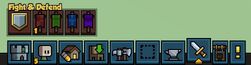
Fight & defend menu
The simplest way of starting combat and killing the invaders is to call a Town Alert! This mode will cause your non fighter Hearthlings to stop whatever they're doing, gather near the town banner and attack everything that comes near them. You can call a town alert (shortcut R) by clicking the "Fight & Defend" (Sword) button on your menu, then clicking the option with the shield there. This will sound a horn and all your citizens will pull out their tools and run to the town banner. When a Town Alert is called, your citizens will not eat, sleep, or do any work. So to end the Town Alert, just click the button again to sound a bell and tell your citizens to return to work. There's only one problem. Your citizens are not trained soldiers, and aren't all that effective in a fight. This is fine when there's only one or two goblins running through your village, but what about some better protection?
Promoting a Footman[ | ]

Footman's menu
The footman is the answer. They can wear armor and carry a sword, so they will last a lot longer in a fight, and hit a lot harder. Those pesky goblins won't know what hit them! So how do we make one? Simple. Just like promoting any other class, we go to "Manage Citizen" and select someone to promote. We do however need a weapon to give a citizen to make them a footman. So go back to your Carpenter, and order up a Wooden Practice Sword. Once that has been built, go to your lucky citizen and click "Promote". You'll now see the sword icon for the footman has turned green, and you can promote them. The citizen will go get their new sword and take up their new duties as the protection for your town. The footman will patrol the settlement and run to combat any enemies who appear, regardless of whether you have called a Town Alert or not. Now there is one downside. Your footman will not assist with construction, mining, crafting and harvesting. They will only patrol your settlement and defend it against all enemies. But now, you don't have to worry so much about stopping everyone else from working, as any footmen you have will defend your homestead. You can order your footman to go to a specific location, attack an enemy or defend a location. Select the footman and you can now select the preferred action above their name. You can also manage a whole group (party) of fighters under the "Fight & Defend" menu. There are four possible parties, you can freely assign hearthlings with combat jobs to them. They will group up and patrol your settlement with their party.
Where To Go From Here[ | ]
Now that you have set up your town, promoted your first crafter, and started building your first housing; where should go from here? Well, you can start building more housing for your hearthlings, try out some of the other jobs, or set up walls and fences to defend your fledgling community. This wiki is full of information on jobs, enemies, and items. You can also check out some mods to add new features and change various parts of the game.
Good luck, and have fun!
